# Packages
# README

A more colorful, user-friendly implementation of ls written in Go.
You want to be able to glean a lot of information as quickly as possible from ls.
Colors can help your mind parse the information.
You can configure ls to color the output a little bit.
Configuring ls is a hassle though, and the colors are limited.
Instead, you can use ls-go.
It is highly colored by default.
It has much fewer flags so you can get the behavior you want more easily.
The colors are beautiful and semantic.
A terminal with xterm-256 colors is required.
Features
- [x] Works on Linux, Mac OS X, Windows, FreeBSD and most popular Unix-like systems.
- [x] Outputs beautiful, semantic colors by default.
- [x] Show paths to symlinks, and explicitly show broken links.
- [x] Recurse down sub-directories.
- [x] Emojis (if you're into that) and Nerd Fonts.
- [x] Supports producing structured JSON and CSV output (to use with jq or similar tools).
- [x] Full flexibility in choosing which columns / information to show.
- [x] Support correct handling of CJK and other wide or invisible Unicode characters in tabular format.
- [x] Better default sorting (by basename then extension) and 8 custom sorting methods (more than
ls, although lacking a few oflssorting methods). - [x] Support several formats for time and file sizes, along with custom Unix's time format and Go's time format.
- [x] High compatibility with
lscommand's flags.
Screenshots
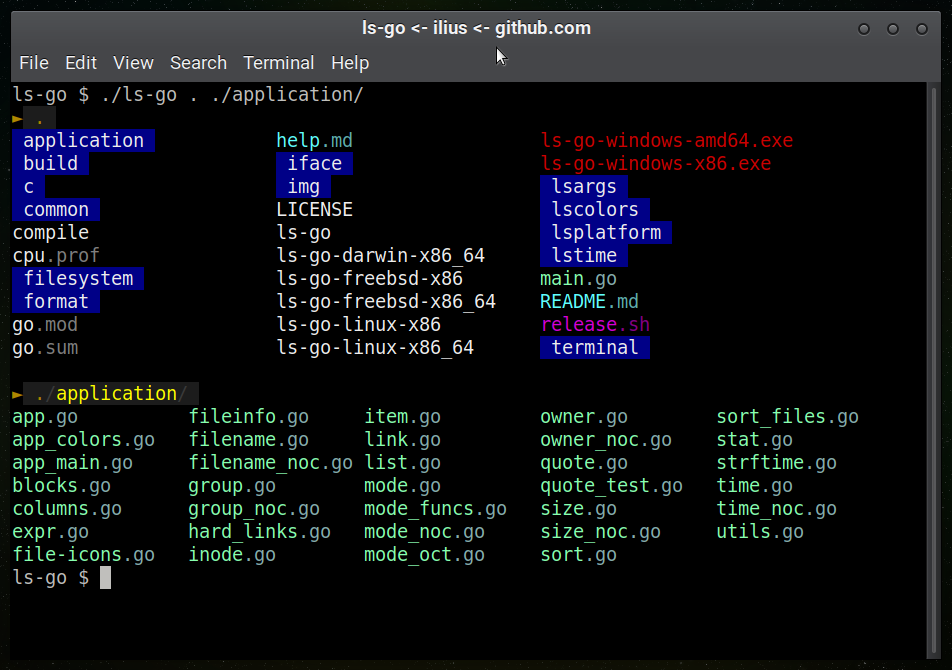
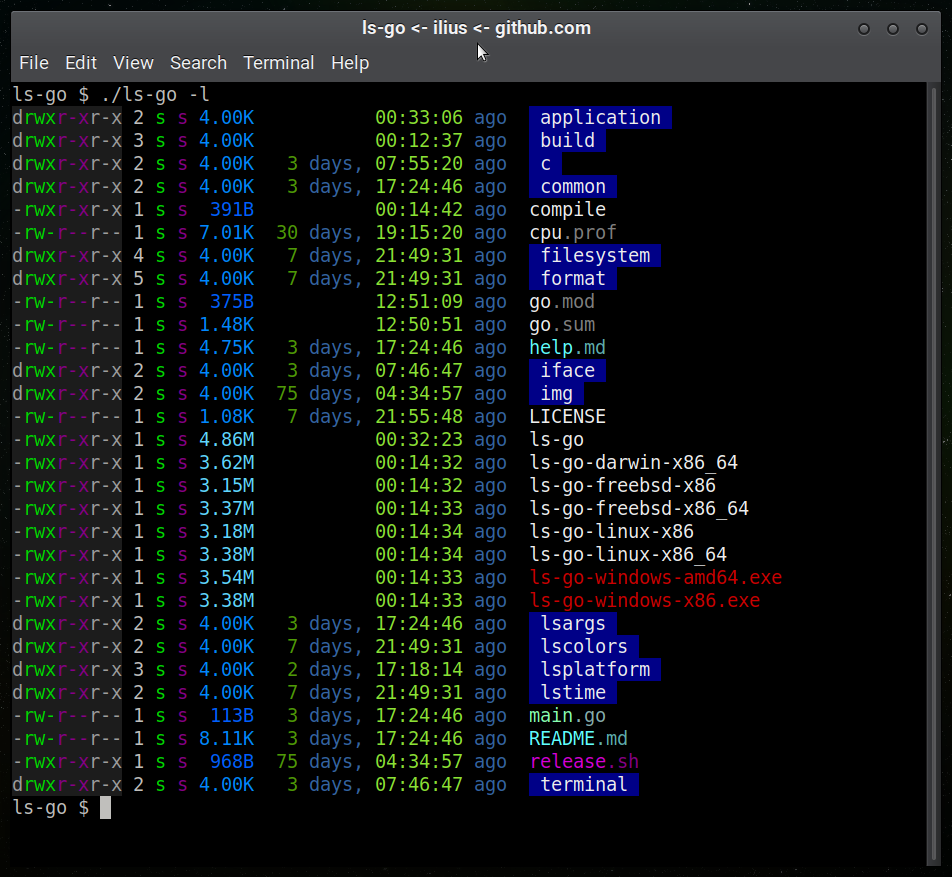
Nerd Font Support
ls-go works with Nerd Fonts.
Simply add --nerd-font or -n to get file-specific icons.
This won't work unless you have a Nerd Font installed and selected in your terminal emulator.
Install
Run go install github.com/ilius/ls-go@latest. Or clone the repository and run go install within ls-go directory.
Prior Art
This is inspired by athityakumar/colorls and monsterkodi/color-ls, ported to Go, with various modifications.
Known Issues
It fails on directories without executable permissions.
The standard /bin/ls will also fail when reading non-executable directories,
but only with certain options, like ls -l, ls --color=always (or ls -G on MacOS).
This is because file metadata is needed to determine things like colors,
and directories need to be executable to obtain the metadata of the contents.
For example:
# create dir without -x permission
$ mkdir -m 644 test
# add a file
$ sudo touch test/foo
# plain `ls` still works
$ /bin/ls test
foo
# but `ls -l` fails
$ /bin/ls -l test
# and so does ls-go
$ ls-go test
Contributing
Contributions are muchly appreciated! Want to add a glyph for another file type? Did I forget an edge case? Is there another option that would be useful? Submit a PR! You might want to submit an issue first to make sure it's something I'd want to add though.
Flags
--all, -a
Do not ignore entries starting with .
--almost-all, -A
Do not list implied . and ..
--sort=COLUMN
Sort by given column instead of basename.
Supported values:
nonesizetimeextensionkindinodelinks: sort by number of hard linksfilesizemode(numeric file mode, includes permissions and file type)
--size, -s
Print the size of each file.
--human-readable, -h
With -l or -s / --size, print sizes like 1K, 234M, 2G, etc.
--si
Use metric system for size. Like --human-readable, but use powers of 1000, not 1024.
--bytes
Print sizes in bytes.
--blocks
Show allocated number of blocks (like ls -s) as a new column.
--time=TIME_TYPE
Change the default of using modification times (mtime).
- Access time:
atime,access,use - Change time:
ctime,status,change
With -l, it determines which time to show.
With --sort=time, sorts by given time (newest first).
--time-style=STYLE
Time/date format with -l.
Can set environment variable LSGO_TIME_STYLE to use as default (except for --json).
Supported time styles:
-
full-isoorfull- Go format:
2006-01-02 15:04:05.999999999 Z0700 - Unix format:
%Y-%m-%d %H:%M:%S.%N %z
- Go format:
-
long-isoorlong- Go format:
2006-01-02 15:04 - Unix format:
%Y-%m-%d %H:%M
- Go format:
-
iso- Go format:
01-02 15:04 - Unix format:
%m-%d %H:%M
- Go format:
-
relativeorrel- Show relative to current time, for example "1 day, 21:24:23 ago"
-
+sign followed by a Unix time format (seeman dateor this link)
--full-time
Shortcut to -l --time-style=full-iso.
--mtime, --modified
Include modification time (of file contents).
--ctime, --changed
Include change time (of file contents or metadata).
--atime, --accessed
Include access time.
--owner
Include owner and group.
--group
Show group (without long mode).
--no-group, -G
Hide group name (with -l).
--numeric-uid-gid, --numeric, -n
Like -l, but list numeric user and group IDs.
--perm, --mode
Include permissions for owner, group, and other.
--perm-oct, --mode-oct, --oct, --octal-permissions
Include permissions / mode in octal format.
--inode, -i
Print the index number (inode number) of each file.
--long, -l
Include size, date, owner, and permissions.
--extra-long
Include all columns.
--oneline, -1
Show one file per line.
--horizontal, -x
List entries by lines instead of by columns.
--vertical
List entries by columns.
--compact
Try to fit more columns in many-files-per-line modes (vertical/horizontal).
--vbar
Show vertical bars between files in a row, or between columns in --long or --oneline mode.
--quoting-style=STYLE
Use given quoting style for entry names.
This overrides QUOTING_STYLE environment variable.
Supported values:
literalshellshell-alwaysshell-escapeshell-escape-alwayscescapenone
--literal, -N
Shortcut to --quoting-style=literal.
Print entry names without quoting.
--escape, -b
Shortcut to --quoting-style=escape.
Print C-style escapes for nongraphic characters.
--directory, --list-dirs, -d
List directories themselves, not their contents.
--dirs-first, --dir-first, --group-directories-first
Show directories before files.
--dirs-only, --dir-only, --only-dirs
Only show directories.
--files
Only show files.
--has-mode=OCTAL_MODE
Only show items with mode(permissions) that contains the given octal mode.
--dereference, -L
When showing file information for a symbolic link, show information for the file the link references rather than for the link itself.
--links
Show paths for symlinks.
--link-rel
Show symlinks as relative paths if shorter than absolute path.
--reverse, -r
Reverse order while sorting.
--stats
Show statistics.
--icons
Show folder icon before directory name.
--nerd-font
Show nerd font glyphs before file names.
--recursive, -R
Traverse all directories recursively.
--find=PATTERN
Filter items with a regexp.
--color=
Accepted values:
--color=always,--color=yes,--color=y,--color=--color=never,--color=no,--color=n--color=auto(default): enables colors only when stdout is connected to a terminal
Whether or not to colorize the output.
auto means if stdout connected to a terminal.
--header
Add a header line with:
-lor--long-1or--oneline--json--json-array(shows header by default)--csv(shows header by default)
--no-header
Do not add a header line with --csv or --json-array.
--json
Print JSON-encoded lines instead of tables (one object per line).
--json-array
Print JSON-encoded lines instead of tables, one array per line.
--ascii
With --json and --json-array, escape Unicode characters and ensure output is ASCII.
In tabular/normal mode, apply this only to file names.
--csv
Print a CSV table.
--html
Print HTML.
--read-json
Read JSON-encoded lines from stdin, instead of looking at filesystem and path arguments.
Example usage with jq:
ls-go -l --json | jq -cM 'select(.size > 5000)' | ls-go -l --read-json
which is equivalent to
ls-go -l --where 'size > 5000'
--minsize=SIZE
Minimum file size (in bytes).
--maxsize=SIZE
Maximum file size (in bytes).
-t
Shortcut to --sort=time.
Sort by time, newest first.
See --time.
-c
Shortcut to --time=ctime.
With -lt: sort by, and show, ctime (time of last modification of file status information).
With -l: show ctime and sort by name.
Otherwise: sort by ctime, newest first.
-u
Shortcut to --time=use.
With -lt: sort by, and show, access time.
With -l: show access time and sort by name.
Otherwise: sort by access time, newest first.
-U
Shortcut to --sort=none.
Do not sort (list entries in directory order).
-S
Shortcut to --sort=size.
Sort by file size, largest first.
-X
Shortcut to --sort=extension.
Sort alphabetically by entry extension.
--colors-json
Print colors in json format and exit.
--help-md
Show help in markdown format.
--help
Show usage message.
--version
Show version.